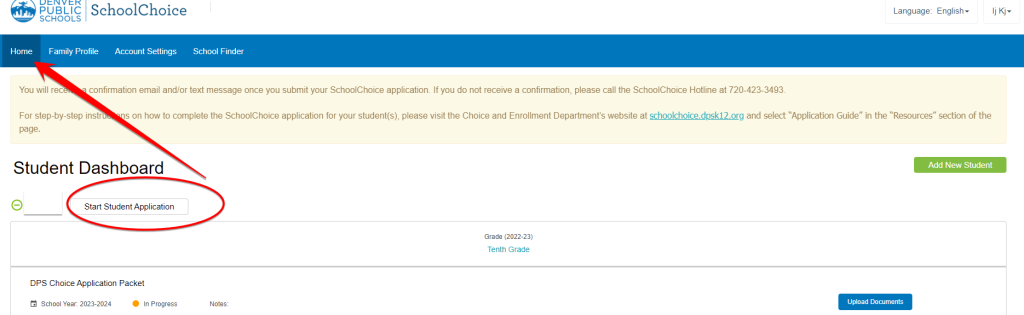If you are currently enrolled as a Denver Online student and want to continue at Denver Online for the 23-24 school year, you do not have to participate in School Choice. Your enrollment will continue with Denver Online for next school year regardless of whether you participate in School Choice.
If you are not currently enrolled at Denver Online and would like to enroll at Denver Online for the 23-24 school year, please follow these instructions.
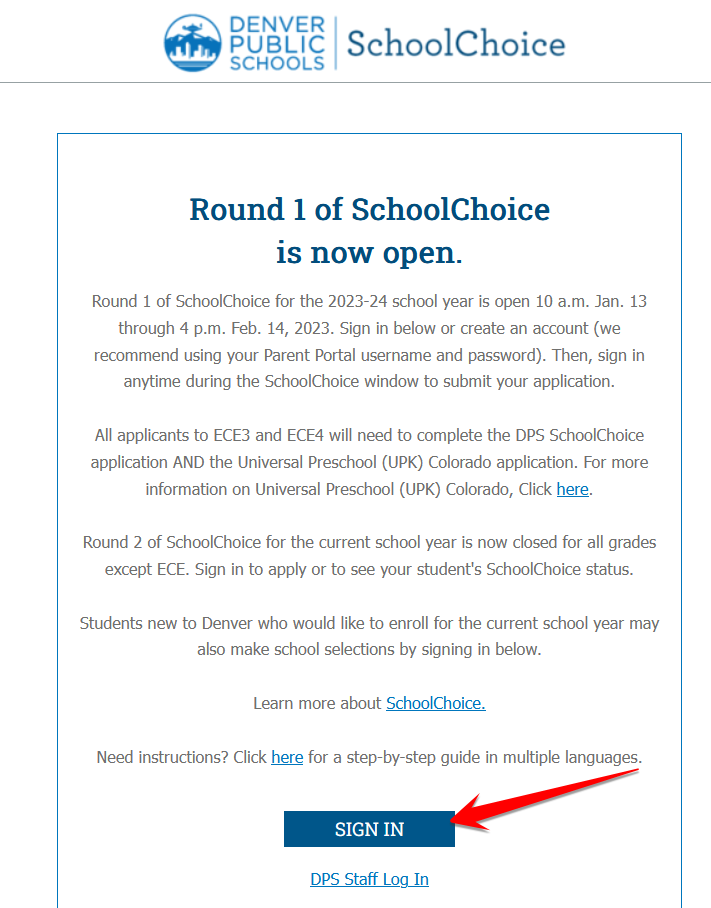
2) Either sign into your DPS Parent Portal (only for current DPS guardians who have an active Parent Portal account), or click “Create a School Choice Account.”
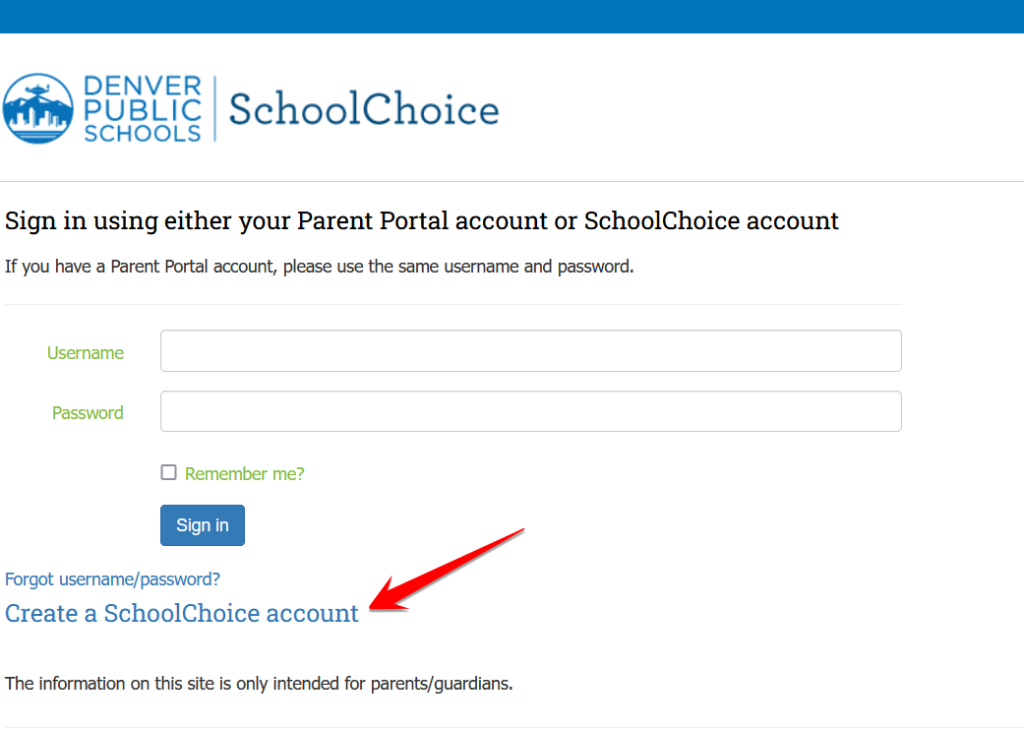
3) If you are creating a new account, it will have ask you to verify your new account by finding the email it sent to you to verify your account. Please look in your spam folder in case it doesn’t go to your main email.
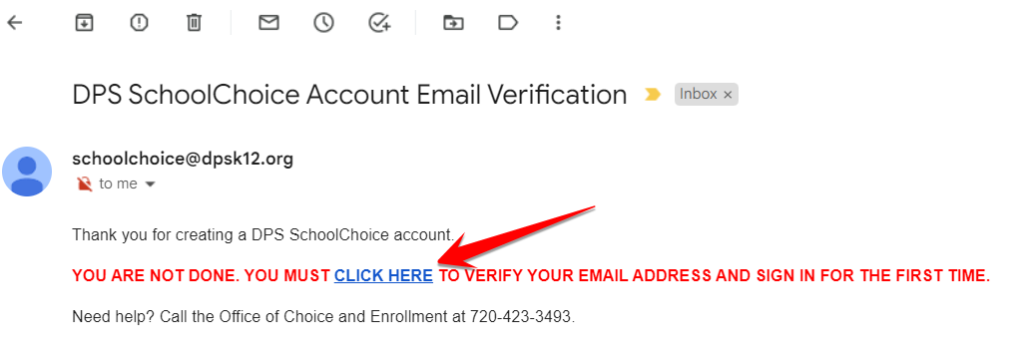
4) Once you have created your new School Choice account and verified it through your email account, go to this page again and use your new credentials to log in.
5) Complete the Student Information section for the student you’d like to attend Denver Online. There is a section to add another student in the end, and you can choose for each student where you’d like for them to enroll at. Be sure that the 23-24 school year is selected.
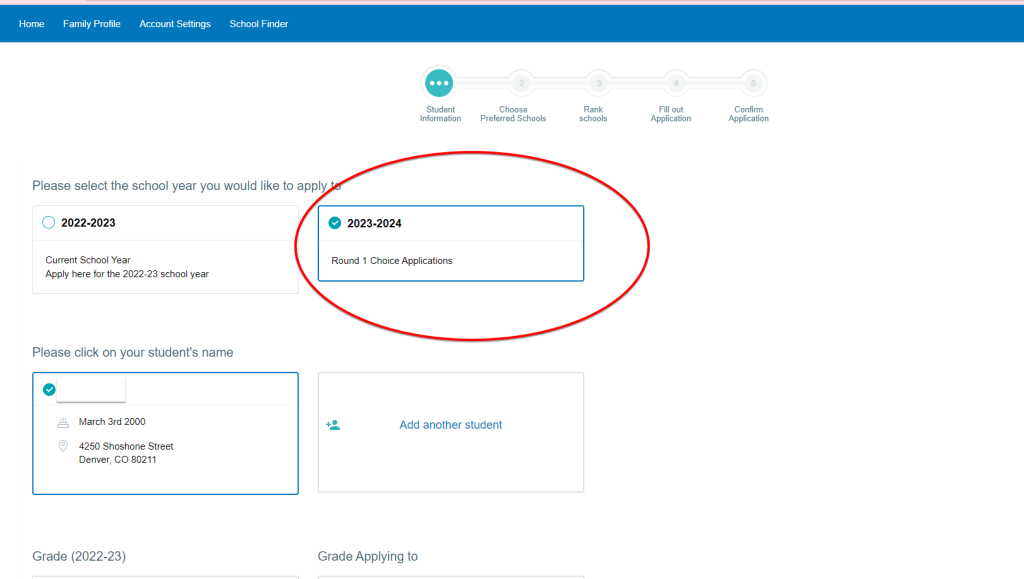
6) Depending on your home address, in the “Choose Preferred Schools” section of the application, Denver Online may populate on your map and list of nearby schools if you live close to our school building. If Denver Online does not pop up, you can instead search for “Denver Online” in the search baron the right. You can pick up to 12 schools you’d be interested in attending if you’d like, and in the next step you’ll rank those schools in the order of your preferance.
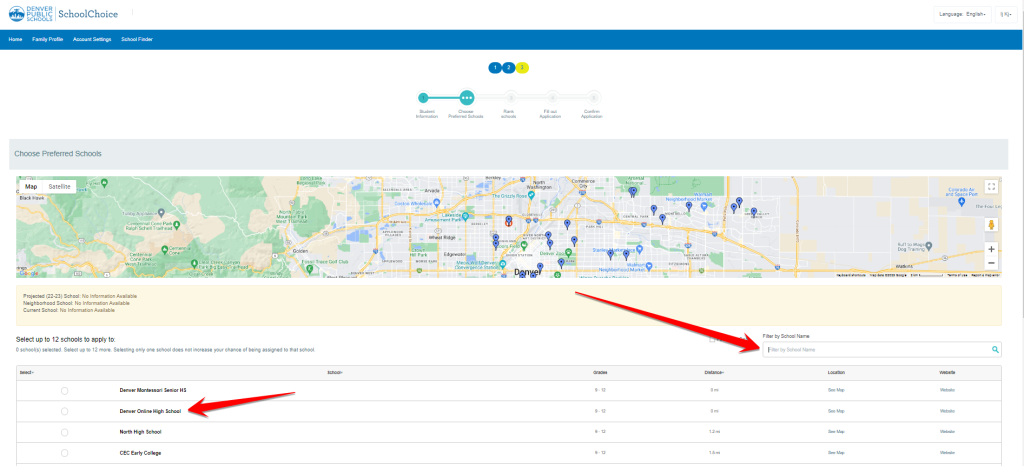
7) If you chose more than one school you’re interested in, you will then rank your school options. If Denver Online is your first choice, rank it as your first option.
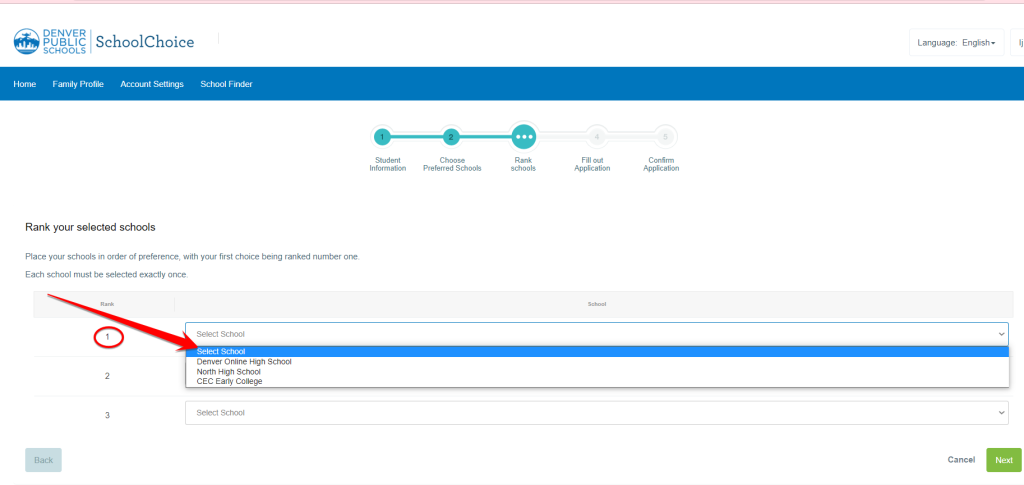
8) In the next section, “Fill Out Application” section, PLEASE UPLOAD ALL DOCUMENTS. These are all very important documents and a student will not be enrolled at Denver Online without all of these necessary documents.
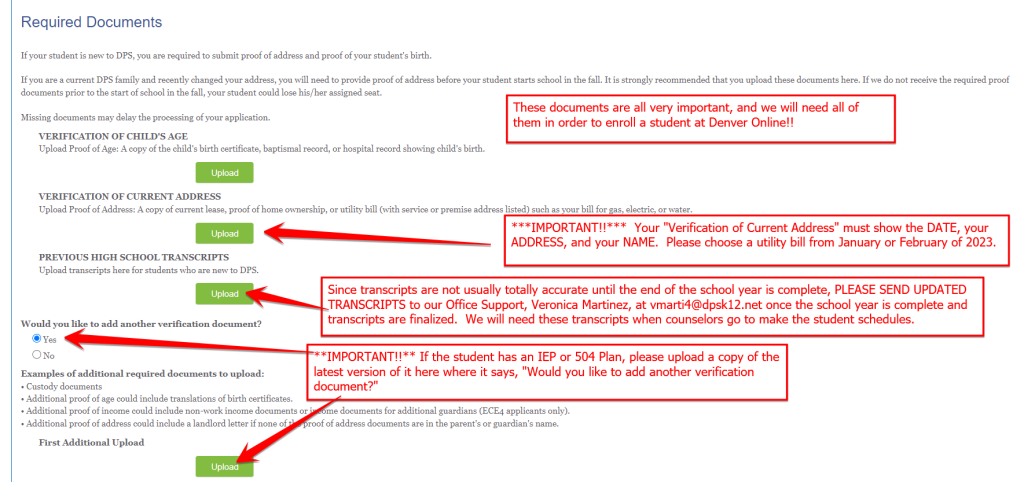
9) On the final “Confirm Application” section, be sure to click the “Submit” button!
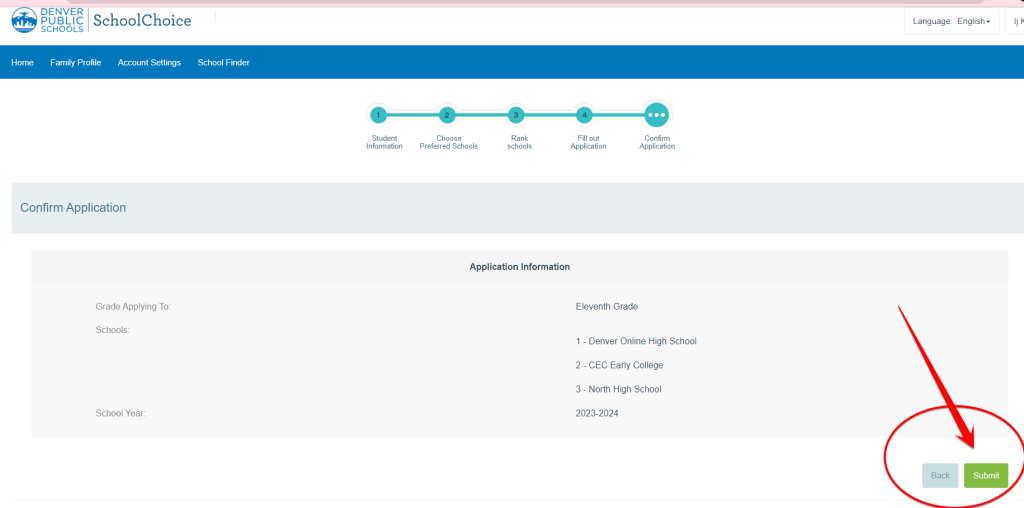
10) After you’ve submitted your application, if you wish to add another student, click the Home tab and then click “Add New Student” and then complete the process again.
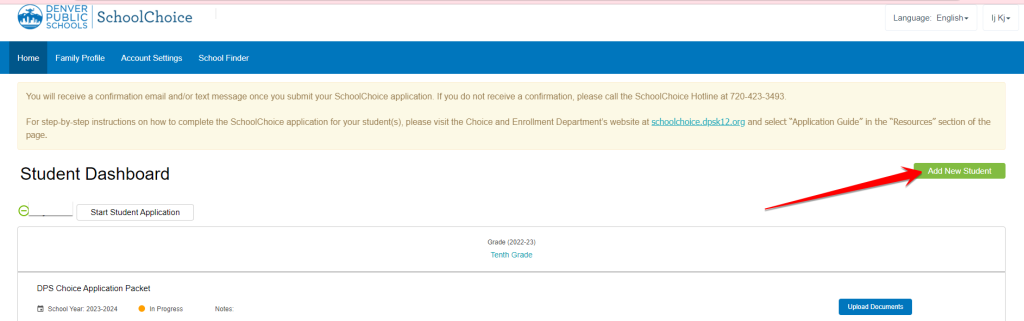
NOTE: If any time you click out of your application and don’t know how to get back to your application, you can always click the “Home” tab on the top left and then “Start Student Application.” This will bring you back into your application.